Supporting HyFlex / Hybrid Courses: A Resource for Course and Teaching Assistants
 The COVID-19 pandemic has led to significant adjustments and innovations in courses at Columbia. In particular, instructors have needed to deploy a range of educational technology tools to ensure that students can productively learn and engage with their instructors and each other remotely.
The COVID-19 pandemic has led to significant adjustments and innovations in courses at Columbia. In particular, instructors have needed to deploy a range of educational technology tools to ensure that students can productively learn and engage with their instructors and each other remotely.
This deployment is relatively more complex in courses that combine in-person and remote students. These courses are often labeled “HyFlex”. To help instructors navigate the unique logistical challenges of HyFlex teaching, departments and schools at Columbia are providing important assistance. In some cases, course assistants and teaching assistants are taking on HyFlex support responsibilities and serving as ‘co-pilots’.
If you are assisting an instructor in a HyFlex course, you are an important partner in the exploration of new ways of convening to teach and learn. This resource provides an overview of HyFlex support approaches and resources that is meant to supplement training provided in your departments and schools.
The HyFlex Class Set-Up
To support HyFlex teaching and learning at Columbia, many classrooms have been configured with technology that allows both in-person and remote students to experience class activities, contribute to discussion, and interact with the instructor and classmates.
HyFlex components
Though set-ups vary, HyFlex classes at Columbia generally include the following components:
- A projector podium through which an instructor can simultaneously present to in-person and remote students.This podium may enable various views of the room for remote students.
- Microphones (lapel, portable, or installed in the room) that enable remote students to hear discussion in the room.
- A Zoom session connecting remote students to class activities.
- Some HyFlex classes also involve a video camera operated by an assistant, who makes sure that remote students are able to get a good view of instructor demonstrations or class activities.
HyFlex in action
Since HyFlex is such a new approach, many assistants may be unsure about what such a class actually looks and feels like for a student. Fortunately, thanks to hundreds of courses in Summer and Fall 2020, we now have key learnings from the set-up and flow of a HyFlex class.
Here are three views of one Hyflex class at Columbia supported by a course assistant:

Fig. 1b: In the same course, an in-person student contributes to discussion (the course assistant, in red on the right, swings the camera around so remote students can see her).
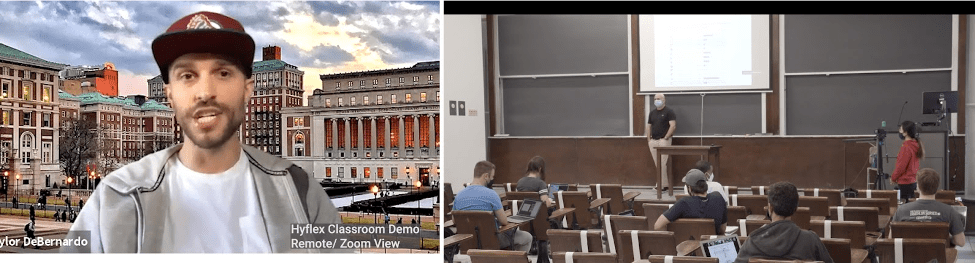
Fig. 1c: Again in the same lecture, a remote student contributes to discussion (he appears to in-person students on the large screen behind the instructor).
And here are two views of another course with two assistants, one facilitating Zoom and the other operating a camera:
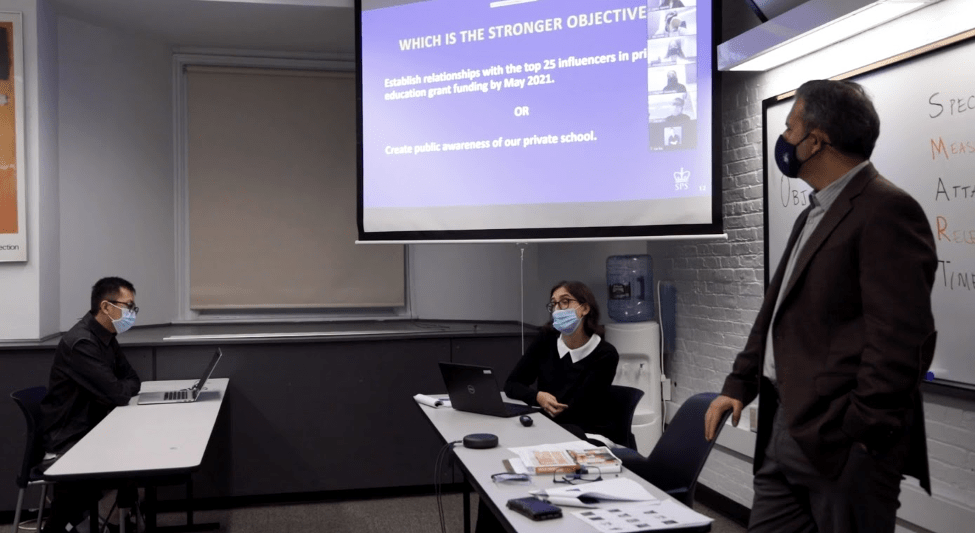
Fig 2a. HyFlex in another course at Columbia. Left to right: An in-person student, the course assistant, and the instructor. Above them, remote students on Zoom and the projected slides all students are viewing. The course assistant brings contributions to the discussion from the remote students to the instructor’s attention.
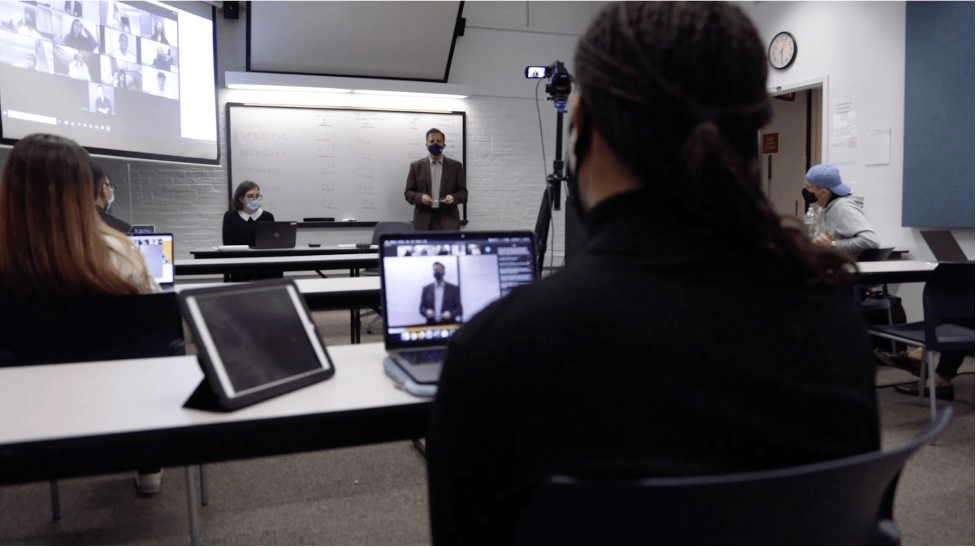
Fig. 2b: A second course assistant in the class operates a camera from the back of the room, ensuring that remote students get good views of the instructor and in-person students when they are speaking.
Learn more
- Overview of HyFlex/Hybrid teaching (Columbia Center for Teaching and Learning (CTL))
- Hybrid Classroom Locations (Columbia University Information Technology (CUIT))
- Video: HyFlex in a Columbia SPS Classroom (School of Professional Studies)
Defining Your Responsibilities
Just as teaching activities vary widely across the University, HyFlex assistance takes on different forms. At its heart, though, this assistance is focused on unobtrusively helping a class flow as smoothly as possible for all involved: students in the room, students joining remotely, and the instructor(s) working to engage them all.
For a HyFlex class to run smoothly, it is important that you understand the flow of planned activities and what is expected of you. General training can provide a lot of this information, but individual instructors may have additional ideas or assumptions for the assistance they need. Communicate with the faculty or instructor you are supporting ahead of the class to confirm your understanding of what you’ll be doing during the class, and when.
If you are unclear about responsibilities, you may wish to use the following list of possible HyFlex support activities as a checklist to help clarify what you are and are not expected to do. Details about each activity are available below in this guide. Though you will be taking care of simple technical tasks during class, you should contact Columbia University Information Technology (CUIT) for classroom technology support as needed.
Possible HyFlex support activities
- Facilitating the use of classroom technology (See details below)
- Helping the instructor test cameras or microphones before class
- Operating a camera to capture lecture and class activities
- Moving through the class with a microphone to capture discussion
- Contacting CUIT classroom technologies support to alert them to any problems
- Attending to remote students on Zoom during class sessions (See details below)
- Taking attendance
- Monitoring chat to relay student questions and comments in Zoom
- Managing breakout rooms
- Managing polls
- Helping with technical issues that arise during class
- Organizing materials in a HyFlex class (See details below)
- Verifying Zoom links or recordings in CourseWorks
- Uploading other materials from a HyFlex class into CourseWorks
- Ensuring that technical instructions for class activities are current and accurate
Staying connected with the instructor
In addition to a clear understanding of expected support activities, you should establish a good way to communicate with the instructor to discuss unforeseen issues that arise during class and consequent adjustments. Periodic check-ins, especially towards the beginning of the course, are useful. At such a check-in, you can offer a valuable perspective to the instructor about how students are understanding instructions, accessing materials, and remaining engaged during class.
Facilitating Classroom Technology
HyFlex assistants may be asked to test out equipment in the room ahead of class, operate a camera, or run a microphone. You are often the first to know when a problem arises with the equipment that prevents remote students from hearing or seeing what is happening in the room. Knowing how and when to alert the instructor and, if necessary, CUIT to problems is important for assistants. You should aim to be as unobtrusive as possible when glitches arise, helping to address them as best they can so the class can keep flowing.
Ways you might assist with classroom technology
- Operating a podium touch panel to help the instructor share a screen or to toggle views of the class for remote students.
- Managing microphones: helping the instructor to set up and test a lapel microphone, testing and running around a portable microphone during class, and/or helping the instructor test microphones installed in the room.
- Operating a camera to provide remote students with views of class activities or demonstrations
Possible questions to clarify with the instructor
- Where should you be positioned during class so as not to distract students and the instructor?
- If toggling between streamed views of the class on a touch screen panel or operating a camera: when is it important to move the camera off the instructor and onto a demonstration, student discussion, or other activity?
- If running a microphone: how will you know which student to offer the microphone to during discussion?
- In the event of a failure of technology, how will you alert the instructor without disrupting the class?
- If CUIT technical support is needed during class, will you be the one to reach out to them?
Ways to prepare
- If supporting a class that meets in a room equipped by CUIT for HyFlex, review this guide to getting started. The instructor may wish you to help with some of the activities listed in this guide.
- If you will be operating a camera, microphone, or a podium touch panel, practice ahead of time.
- Arrive well before the class is scheduled to start, in order to check in with the instructor and start up and test equipment.
- Be ready to contact CUIT at 212 854-3633 in the event of a problem with audio or other classroom technology.
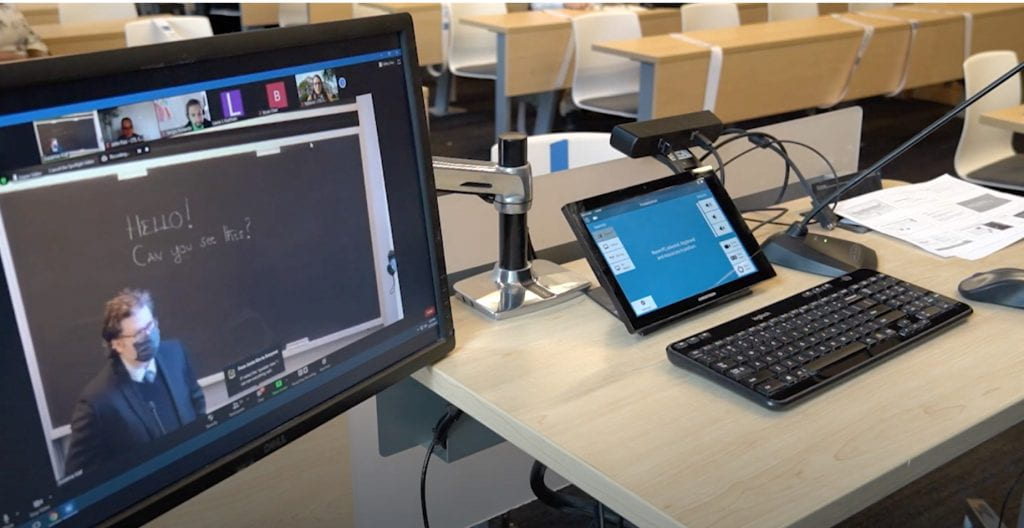
Fig 3a: A Crestron touch screen in a HyFlex classroom (smaller screen on the right) offers the ability to toggle between cameras installed in the room. Here the view is set to show the front blackboard to remote students participating in the class on Zoom, as displayed on the screen on the left.
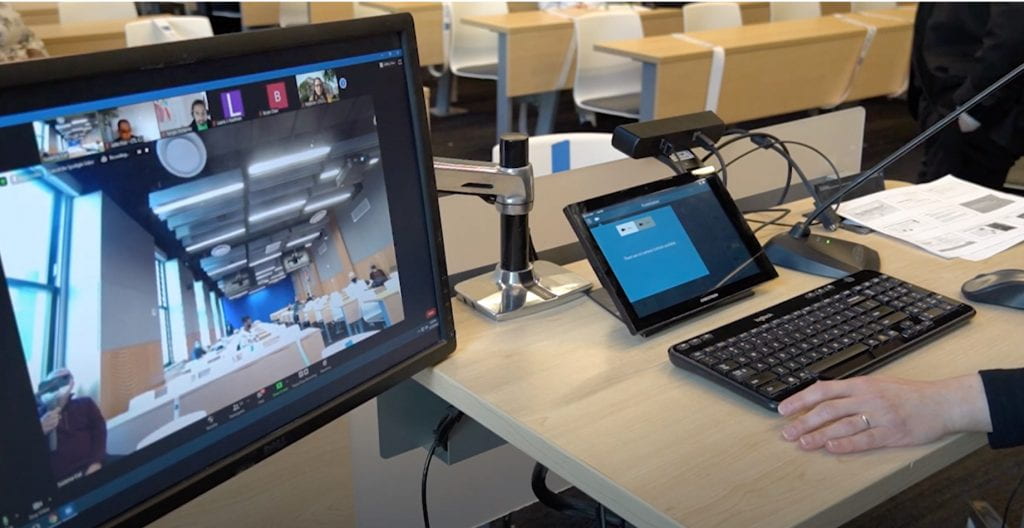
Fig 3b: The touch screen has now been toggled to activate a camera at the front of the classroom, so that remote students can have a view of their in-person classmates. In this room, microphones on the ceiling amplify class discussion for remote students.
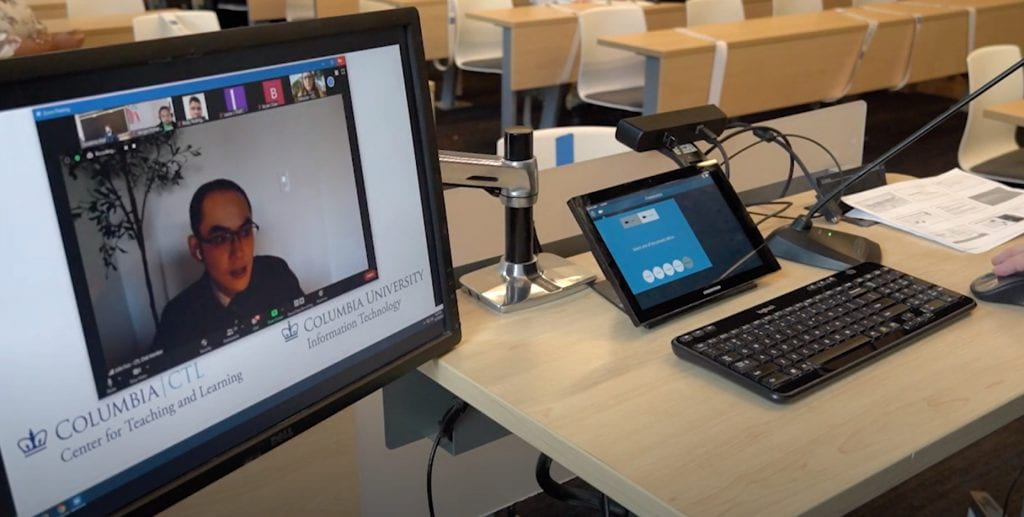
Fig 3c: The touch screen is now set to display a remote student at the front of the room and project that student’s voice. It is a good idea for remote students to be muted until they raise their hand or are otherwise recognized to speak, so that they do not inadvertently disrupt class activities.
Learn more
- Classroom Technologies portal (CUIT)
- For TAs: Module 1: Teaching Online on a Team, in Supporting Hybrid and Online Learning and Teaching (CTL)
Attending to Remote Students on Zoom During Class Sessions
One of the biggest challenges of HyFlex classes is ‘leveling the playing field’ as much as possible for students, whether they are attending remotely or in person. This is especially important for remote students connecting via Zoom, who may feel more limited than their in-person colleagues in their ability to see, hear, and participate in activities. A HyFlex course assistant can be a key ally for such students, paying attention to their contributions and needs, and helping to bring them more fully into the room at appropriate moments.
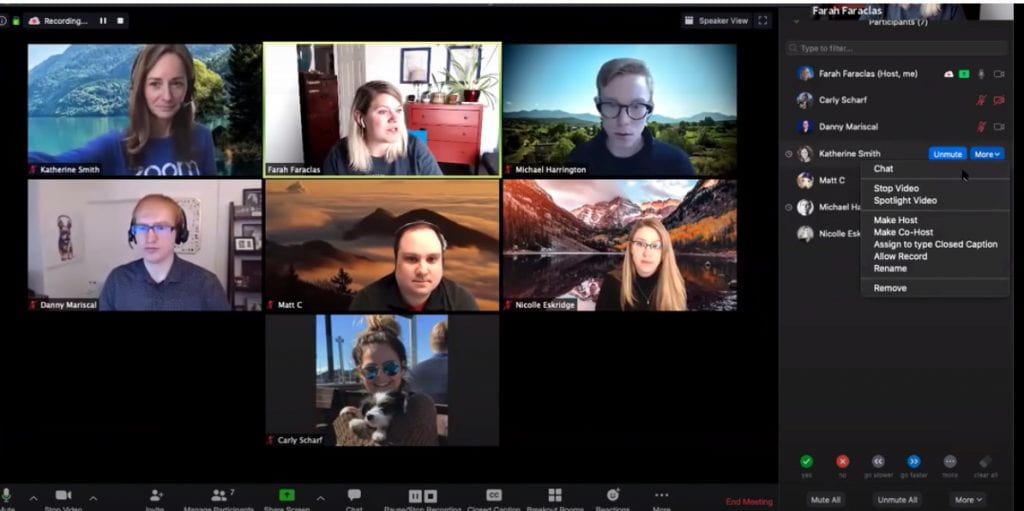
Fig. 4: A host or co-host in Zoom can use the Participant Panel (shown on the right) to mute or unmute remote students, disable their video, remove them from the session, or promote them into being co-hosts (so they can access advanced features). Remote students can also raise their hand in this panel to signal that they would like to ask or respond to a question from the instructor. Source
Possible Zoom support activities (linked to tutorials)
Most administrative functions in Zoom depend on you being designated host or co-host. Make sure that’s set up ahead of class.
- Basic Zoom support
- Taking attendance in Zoom.
- Manage recording of the class session in Zoom.
- Monitoring chat activity in Zoom.
- Monitoring participants in Zoom via the participant panel.
- Controlling when remote students can speak in class. If you have host or co-host privileges, you can mute and unmute students.
- Advanced Zoom support
- Helping the instructor or students share their screen on Zoom.
- Enabling and managing breakout rooms. Depending on the instructor’s plan, you could be pre-assigning students to breakout rooms or randomly assigning them. Students with updated versions of Zoom (version 5.3.0 or higher) have the ability to move themselves into breakout rooms that have been set up.
- Facilitating a poll in Zoom. This could entail launching and monitoring a poll, closing it, sharing results with the class, and downloading a report for the instructor.
Possible questions to clarify with the instructor
- All Zoom support
- When and how should the instructor be alerted by you about a remote student’s inability to access Zoom, Zoom features, or other class platforms?
- If a remote student is inadvertently disruptive (by, for example, having their microphone unmuted), how should you intervene?
- Basic Zoom support activities
- Will you be collecting attendance information? If so, will students be registering their presence in chat, or in another way? How will you deliver attendance lists to the instructor?
- Should you be posting information to remote students on chat?
- If you’re monitoring remote or in-person use of chat during the class session, when and how should you break into lecture or discussion to relay chat input?
- If you’re monitoring the participant panel in Zoom, when and how should you alert the instructor when a student has raised their hand there?
- Advanced Zoom support activities
- If you are managing breakout rooms, when and how should students be moved in and out of these rooms? Should you visit these rooms to monitor them in any way?
- If you are helping to facilitate polls during class, how and when will those polls be opened up? Will you be sharing results with the class?
- Will remote students need access to presentations or collaborative documents during live Zoom sessions, and if so what should you do if there are permissions or access issues?
Ways to prepare
- Clarify with the instructor ahead of time what you will be expected to do in Zoom during class, ideally keyed to an outline or timeline of class activities.
- Make sure before class that you have the appropriate permission level in Zoom to perform those activities.
- Review documentation linked above and practice administering pertinent features in Zoom before class meets.
- Agree with the instructor on how remote students will signal any technical problems to you.
Because a course assistant is often able to attend more closely to Zoom activities than an instructor who is lecturing and also attending to in-person students, you can provide valuable suggestions and feedback about what’s working well on Zoom, and what might need adjustment. Talk with the instructor about the best way to deliver that feedback.
Learn more
- Active Learning for Your Online Classroom: Five Strategies (CTL)
- Video: Managing Participants in a Meeting (Zoom)
- Zoom Essential Features Guide (School of Professional Studies)
Organizing Materials in a HyFlex Class
In addition to providing support during live (synchronous) sessions, HyFlex assistants may help organize materials in order to facilitate access to activities before and after class. Many instructors at Columbia use CourseWorks for this purpose, and you may therefore be asked to post and update there. You can provide instructors with valuable insight on whether instructions are clear, access links are correct and optimally organized, and recordings are accessible.
An instructor may well have a good sense of how to arrange and distribute materials to students in CourseWorks. But you may be attuned to confusion or requests among students that can help to improve access to HyFlex materials.
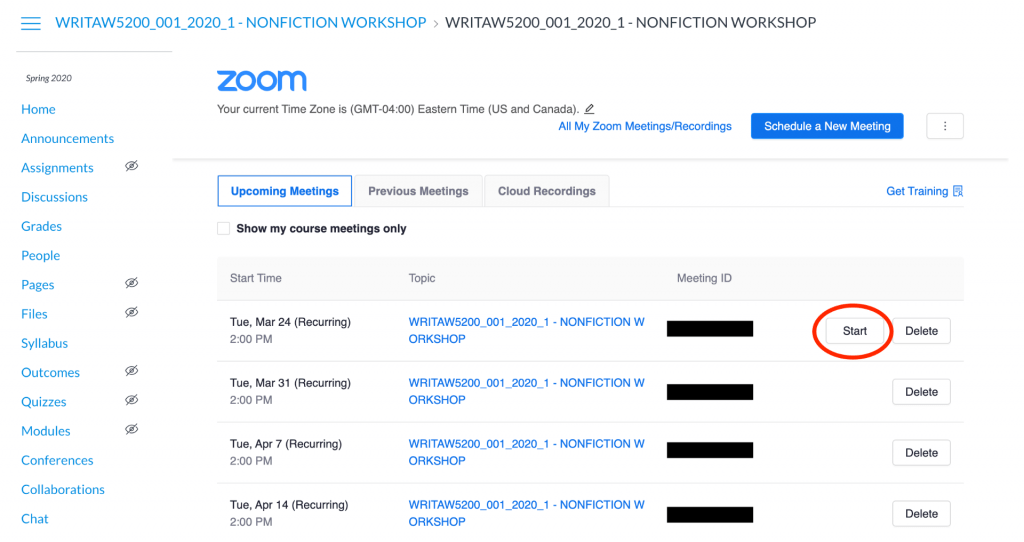
Fig. 5: Scheduled Zoom sessions are listed in a School of the Arts CourseWorks site. These are accessed through clicking on the “Zoom Class Sessions” link in the course menu on the left. Instructors are able to modify settings on pre-scheduled sessions or create new sessions.
Possible questions to clarify with the instructor
- Zoom session links
- Are Zoom sessions for the class set up and available in CourseWorks? Note that in many schools these sessions are set up ahead of time by administrators.
- If you discover a problem with a link to a Zoom session in CourseWorks, how should you report it?
- Zoom recording
- If the instructor has set up Zoom Cloud recording, should you be checking links to these recordings after class? Should you be copying these links into the syllabus or another area of CourseWorks?
- Does the instructor want you to download the Zoom Cloud recording and upload it elsewhere? Note that CUIT now automatically adds exports to Panopto for access after the 30 day cloud link expires.
- Other HyFlex class materials
- Should you save and post Zoom chat links, or presentations, poll results, or collaborative documents used during class? If so, where in the CourseWorks site should they be uploaded?
- Is the instructor interested in feedback from you about the way that materials are organized in CourseWorks? If so, when and how should this feedback be delivered?
Ways to prepare
If you are performing support in CourseWorks:
- Make sure you have the appropriate permissions level in CourseWorks, allowing for accessing and editing pages as necessary.
- Verify Zoom session links in CourseWorks
- Understand the instructor’s expectation for Zoom session recording and your role (if any) in managing links to recordings in CourseWorks.
- Check with the instructor whether you should post links to chat logs, presentations, or other class materials in CourseWorks.
Learn more
- Asynchronous Learning Across Time Zones (CTL)
- Guidance for setting up Zoom sessions in CourseWorks: Arts and Science, School of the Arts
- CourseWorks support portal (CTL)
We would like to thank the Columbia Center for Teaching and Learning, the School of the Arts, Columbia Business School, Columbia Engineering, and the School of Professional Studies for their support to create this resource for course and teaching assistants.
